Gnome 3 startup applications
Installed Gnome 3 with your distribution’s automatic upgrades, or you just installed your new system with Gnome 3 and you don’t know how to automatically start applications when you login in the desktop environment? This had me puzzle for a while as well. The solution is truly simple, also it’s being provided by applications you’ve already seen in older Gnome releases, it’s just they do not have the usual “shortcut” in your gnome-shell.
We will start with installing alacarte (if you don’t have it already of course).
yum install alacarte |
Note that I am using redhat based distro, so this is what I am going to write for, you can adapt for your debian-based distros.
Open alacarte (which is a menu editor, that’s the menus you have in your gnome shell “Applications” tab), navigate to any menu on the left side (or create a new one if you want) and add a new item into that menu. In the popup that you’ll see, enter the application name, for example “Startup Applications” or “Auto Startup”, that’s pretty much your preference. In the “Command” box enter gnome-session-properties . Leave the type as it is (should be Application). Comment is not necessary. Pick an icon if you want by clicking on the icon on the left side. Click “OK” and that’s it!
Now, when you open your gnome shell and type the name you picked for your launcher, it will open the “Startup Application Preferences” window, where you can add your applications which you want to be started upon each Gnome session.
Gnome 3 is awesome, even though it requires some more work from it’s developers. Enjoy it!!
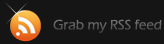
Posted on February 7th, 2012 at 1:24 pm
Really nice,
Very cool sharing.